Sci/Tech
Learn How to Light Up the Apple Logo on Your iPhone
Techies have always praised Apple for its product designs. Among the bestselling products of the globally-recognized tech company is the MacBook. The MacBook isn’t just praised for its killer specs. It also gets great reviews for its appearance. Simply put, it looks cool — especially with the Apple logo lighting up when the MacBook is on.
Another one of Apple’s much-praised creations is the iPhone. However, despite all its great features, the iPhone’s Apple logo does not light up. Now, for the most part, this really shouldn’t matter, right? After all, you don’t buy an iPhone just to see the logo light up.
The lit up Apple logo is not a standard iPhone feature.
But what if someone figured out a way to make the iPhone’s Apple logo light up? Would you be interested in finding out how this could be done? Well, it turns out a lot of iPhone owners want to know.
David Cogen — author of the popular tech blog The Unlockr — figured how to make it happen for the iPhone 6 and iPhone 6 Plus. Indeed, it involves taking apart the iPhone. Although many techies will make it look easy, the truth is that it’s very complicated.
This is the prescribed kit for the hack.
If you’re OK with the idea of taking your iPhone apart, then you’ll need an iPhone light kit. Or, if you’re a hardcore techie, you can probably figure out what will work best for you.
In any case, please keep in mind that when you decide to do this, the warranty is rendered null and void. It shouldn’t matter, though, if your phone’s warranty has already run out. Just keep in mind that you shouldn’t take a chance on taking apart your iPhone if you’re not prepared for some setbacks.
Cogen himself issued this warning:
“You install this at your own risk, I am not responsible if you damage your phone or break the kit while trying to install it.”
It’s also worth emphasizing that this particular set of instructions only works for iPhone 6 and iPhone 6 Plus.
That said, here are the steps detailed by Cogen.
1. Make sure your iPhone is turned off.
Do not take this step for granted. Make sure your iPhone is not powered on when you begin to open it up.
2. Remove the bottom screws.
Using the pentalobe screwdriver from the iPhone light kit, remove the two screws at the bottom of the phone. You can find these screws near the charging port of the phone.
3. Use the suction cup to gently separate the screen part.
Take the suction cup from the iPhone light kit. Place it on the phone screen. Please keep in mind that the suction cup must be used gently. It is not meant to take out the entire screen. It just needs to separate the part with the screen from the phone.
4. Use the suction cup and pry tool in tandem.
The pry tool is also from the iPhone light kit. You can use the suction cup and the pry tool to slowly separate the iPhone screen from the casing. This does not totally separate the screen from the phone, though. It will still be connected to the motherboard. (If you want to totally detach the screen from the phone while you perform this hack, find out how from The Unlockr.)
5. With the iPhone open, take out the small metal "plate."
Once you have the iPhone open, you may take out the screws that are holding the metal plate in place. As Cogen describes it, the metal plate is located “near the bottom right of the device that is over the cable connecting the battery.”
6. Set aside the metal plate you just removed.
To be safe, you should place it in a container of some sort so you can easily retrieve it when you’re done modifying your iPhone.
7. Take out the battery.
You have to be gentle because the battery is actually glued in place. Use the pry tool to get it loose from the two black tabs.
8. Take out the metallic circle covering the Apple logo.
Once the battery is out, you will see a shiny, metallic material that is in the area of the Apple logo. Remove the two pieces of tape that is keeping it in place. Set aside the two pieces of tape. You will use them again.
9. Slowly peel away the metallic circle.
Do this gently. It’s important that you do not damage it.
10. Peel away the metallic circle completely.
You cannot miss the Apple logo. Just set aside this metallic circle. You never know when you might need it again.
11. Place the LED light from the kit on the Apple logo area.
When the logo area is free and clear, you can then take the LED light from the iPhone light kit and put in the original position of the metallic material that you peeled. It should cover the Apple logo-shaped space. Make sure that you place it in there snugly. It has to be tight.
12. Set up the LED light from the iPhone light kit.
Remember the two pieces of tape you removed? (See No. 8) Use them to hold the LED in place. At this point Cogen instructs: “Pull the small piece of electrical tape on the left side of the earpiece to reveal the conductor we will use to connect the LED to.” Make sure the LED light fits snugly.
13. Start connecting the LED light to the right connectors..
Slide the top of the LED under the metal plate that is located on the back of the iPhone screen. Make sure that the LED fits snugly against the earpiece. It should completely cover the metal conductor. You should be able to see the conductor through the LED connector.
14. Secure the LED light's connection.
Take the two pieces of sponge that’s included in the iPhone light kit package. Place them on top of each other. In effect, you are like creating one thicker sponge. Place the “new” thicker sponge on the back of the LED connector. Make sure it completely covers the connector.
15. Make sure everything is connected well.
Take one of the pieces of electrical tape included in the iPhone light kit. Place it over the back of the sponges. Make sure you tape one side to the back of the screen and the other to the raised metal part of the earpiece section. Cogen advises, “Make sure to tape one side down first then pull it tight over to the other side.” He explains that the pressure is needed to hold the LED firmly down on the back of the screen.
16. Start putting things back the way they were.
At this point, you are almost done with the iPhone light kit hack. You can begin putting it back together.
17. Reconnect the battery to the motherboard.
Take the battery and start to put it back into the iPhone. However, you must not connect the cables right away. Use a piece of electrical tape from the iPhone light kit to cover the light cable. Then, put back the metal plate you took out in No. 5.
18. Snap the screen back in place.
Once the screen is in place, put back the screws you took out in No. 2.
The steps discussed just give you an overview of the very complicated hack. In case you need a more detailed guide on how to pull off this hack, you can watch The Unlockr’s video.
Our tip: Watch this repeatedly before you try to do the hack.
There’s also a troubleshooting video from The Unlockr.
Warning: The troubleshooting video exists because a lot of people have trouble with it
Good luck on the iPhone hack! If you managed to do it without too much trouble, then you deserve a pat on the back from your fellow techies.
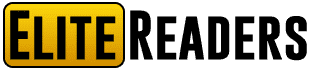
-
OMG6 years ago
Man Iced Neighbor Who Repeatedly Asked Him “When Are You Getting Married?”
-
Interesting7 years ago
The Secret Meaning of Anklets And Why Some Wives Wear Them
-
Interesting7 years ago
Waking Up Between 3 to 5 AM Could Mean You’re Experiencing Spiritual Awakening
-
Interesting6 years ago
Pork Fat Is Officially One of the World’s Most Nutritious Foods



















































